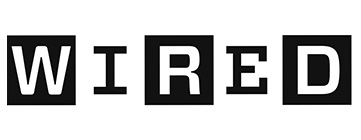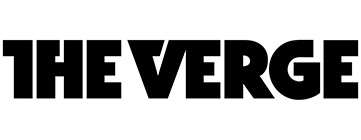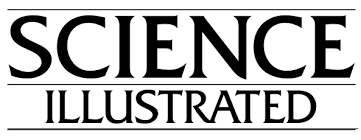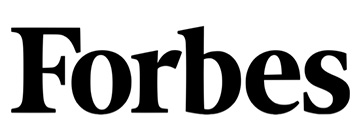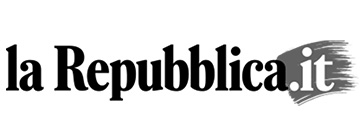- In order to achieve the best performance, make sure your Blips lens is well aligned on the camera.
- In order to improve the performance:
- clean the glass from grease or dust.
- do not touch the adhesive bands often. Grease and dust affect their adhesive strength.
- Gently clean the rear side of the lens from grease or dirt using water or soapy water on a cotton swab, if necessary. Avoid to touch the adhesive bands.
- Clean up from grease or dust the smartphone portion of surface where the adhesive bands sticks.
- To observe insects or objects in motion the Macro Plus and Macro lenses are usually the best options. Their depth of focus allows you to follow the subject under examination.
- Maximal resolution (ability to see small details) with the Micro lens or Ultra lens can be achieved by using transmitted light through the subject you are observing (for example using prepared slides and a light source from behind)
- You can easily use Blips with your favorite photocamera application or with our free available APP, making sure that the subject you are examining is well illuminated. If possible, lock the autofocus.
- The working distance is about 6mm/10mm/20mm for the Micro/Macro/Macro Plus lenses, respectively. The best way to check the lens performance is to look at the pixels of a white screen of laptop or tablet with the Blips lens on your phone camera. First, keep the lens almost in contact with the screen, then move the phone backward, until you see the pixels well in focus in the middle of the field of view.
- In case of use with iPhone with 3 lenses (Pro models), there are 2 possible strategies:
1. put the lens on the main camera (the one at the bottom left) and deactivate the automatic switch to Macro from the settings/camera. For this first layer, you can follow the instructions as in the video at this link, where the procedure is done for use with DIPLE: https://youtu.be/Y1bIHB2oWKQ?si=ggEKbCj5IT5G6IEd
2. Place the lens over the macro camera (the one on the right looking at the rear side); the effect of the lens will only be seen when you bring the lens very close to the sample.
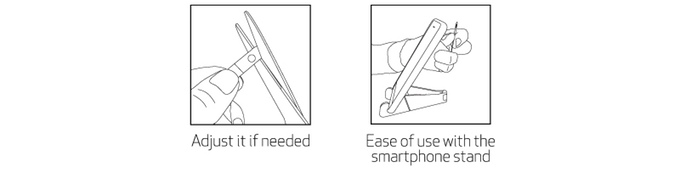
BLIPS REQUIRES LITTLE MAINTENANCE
When you do not use BLIPS for a long period of time, place the lenses back on their original card. Keep them in your wallet, bag, or anywhere you want.
Avoid to keep the lenses pressed for extended periods, for example, under the smartphone case (note: if you want to leave Blips on the phone and under the protective case, the best solution is to place the lens on the torch led; it minimally affects the light emission).
You can also use the white soft bumpers of the card to protect the lenses: applying them near the lens you can avoid scratchings.



The adherence might be weak when applied below 15°C (50F).
VIDEO TUTORIAL
LABKIT2 USE
- Lenses – Macro Plus (yellow), Macro (green), Micro (blue) and Ultra (red), provide the magnification of 5x, 10x, 20x and 33x, respectively. The Macro Plus and Macro lenses do not need the supporting phone stage and they can be used anytime for taking macro pictures. Micro and Ultra lenses need the supporting stage to provide their best performance, due to their high magnification rate.
- Lens on smartphone – Stick the lens, well centered onto the phone camera (on the main camera, for multi-cam phones).
- Supporting stage preparation – Stick the adhesive rubber on the U -shaped parts, as in the image below. Screw the rubber feet in the metallic plate for about 10-15mm. Put the rubber feet in the circular holes of the mask. The plastic mask can be firmly placed on the table using the two removable adhesive pads on one of its sides.
- Sample – Lay the glass slide on the stage. The transparent foils can be used like coverslips, for your preparations. Cut them, if necessary.
- Phone – Lay the phone on the U-shaped stands, with the camera aligned with the light source. Gently tilt the phone to understand if the sample is too close or too far from the phone camera. Screw the rubber feet for rising or lowering the sample.
- Digitally zoom the sample for fine tuning; lock the automatic focusing.
- Find tutorials, instructions, videos and our free SMO App at blips.pro
Troubleshooting
| EFFECT | CAUSES | SOLUTIONS |
|---|---|---|
| Distorted images | Tiny air bubbles or dust under the lens (between lens and glass) | Accurately clean the glass and the rear side of the lens |
| Blurred images | a. Out of focus b. Grease on the lens or on the phone lens c. Scratched lens surface d. Misaligned light source |
a. Tilt the smartphone moving the lens toward the sample to observe in order to find the best working distance b. Clean the lens and the phone camera with a cloth c. In order to avoid this problem, take care not to rub the lenses onto hard materials. As previously stated, you can also use the soft bumpers of the card for further protection d. Shift a little the light source under the sample until it is well in the center of the field of view |
| Light saturation | Bad software balancing of the luminosity / short dynamic range/bad matching of the field of view | Restart the App, with the light source well aligned under the camera. Apply a 1.5-2x digital zoom in order to cut off the dark part of the field; then look for the proper focusing. |
FOR BLIPS Labkits ONLY
INFORMATION FOR DOMESTIC AEE THAT CONTAIN BATTERIES OR REMOVABLE BATTERIES
Information to users
Pursuant to art. 26 of Legislative Decree 14 March 2014, n. 49 “Implementation of Directive 2012/19/EU on waste electrical and electronic equipment (WEEE)” and art. 9 of Legislative Decree 20 November 2008 n. 188 “Implementation of directive 2006/66/EC concerning batteries, accumulators and related waste”
The crossed-out wheeled bin symbol shown on the appliance or on its packaging indicates that the product at the end of its useful life must be collected separately from other waste to allow proper treatment and recycling. The user must therefore deliver the equipment that has reached the end of its life free of charge to the appropriate municipal centers for the separate collection of electrical and electronic waste, or return it to the distributor according to the following methods:
– for very small sized appliances, i.e. with no external side exceeding 25 cm, free delivery is provided with no obligation to purchase from distributors with a sales area of electrical and electronic equipment exceeding 400 m2. For vending machines with smaller dimensions, this mode is optional.
Remember that the equipment contains the following types of portable batteries or accumulators which can be removed by the end user: CR2032 lithium batteries. These batteries or accumulators can be removed as follows: remove the light source, open it and replace the batteries. The portable batteries or accumulators at the end of their life, removed from the equipment, must be delivered to the appropriate municipal collection centers or to the special differentiated containers located in the municipal area, or to the special containers located at the points of sale of portable batteries or accumulators.
Adequate differentiated collection for the subsequent sending of the equipment and batteries or accumulators decommissioned for recycling, treatment and environmentally compatible disposal helps to avoid possible negative effects on the environment and human health and favors reuse and/or recycling the materials of which the equipment and batteries or accumulators are made.
Illegal disposal of the product and of the batteries or accumulators contained therein by the user entails the application of the sanctions set out in the legislation on the matter.
Registration number in the AEE Register: IT23060000014965
Battery and accumulator register number: IT23060P00008758